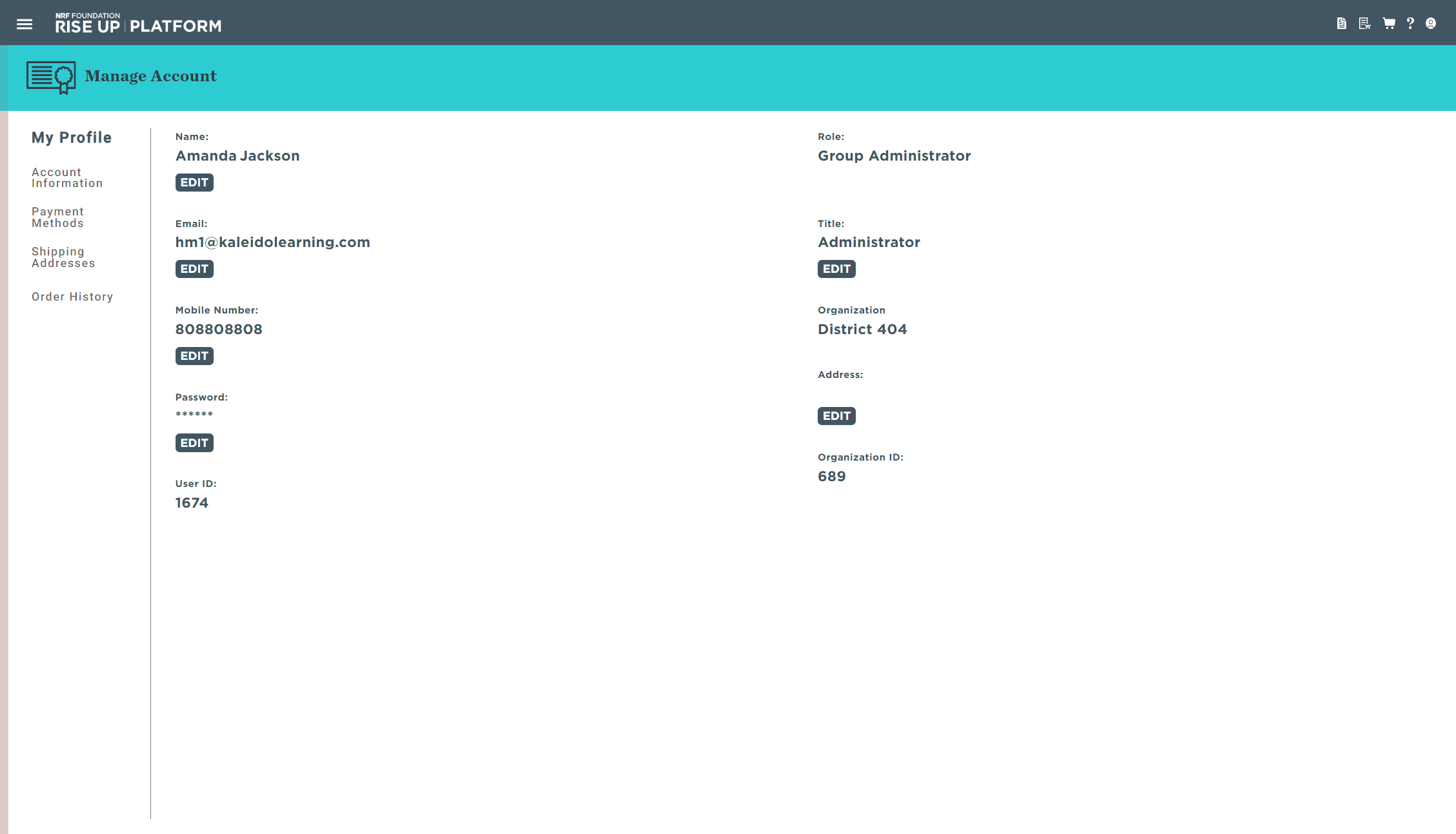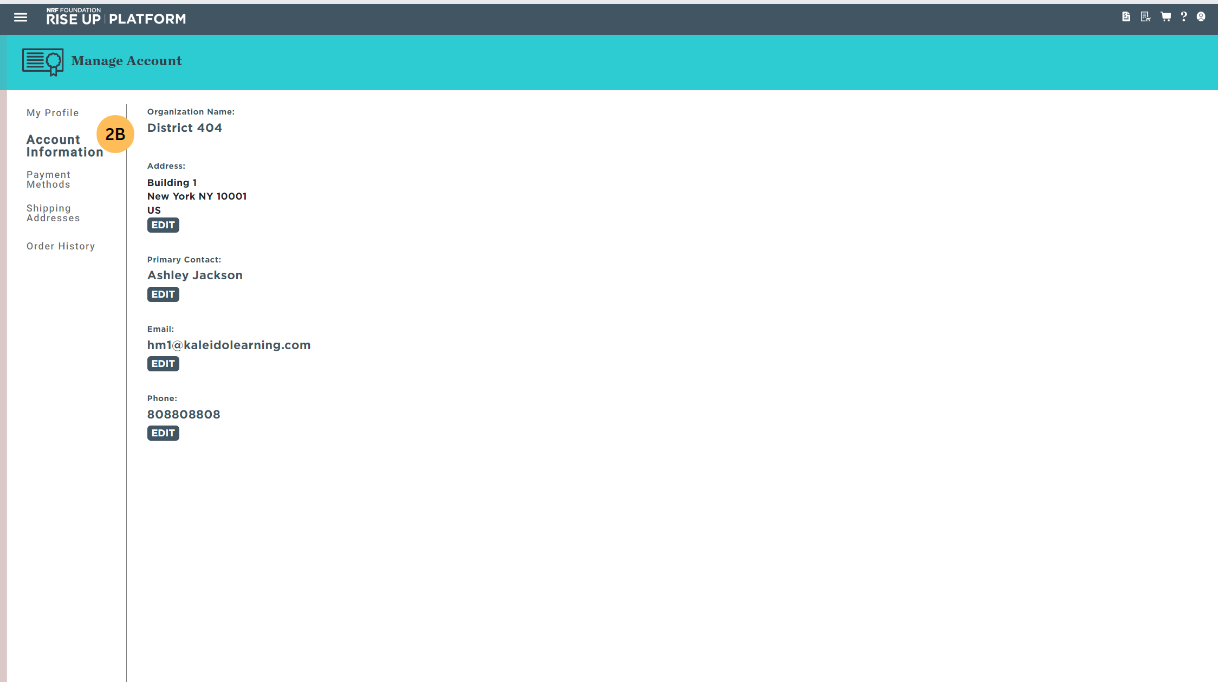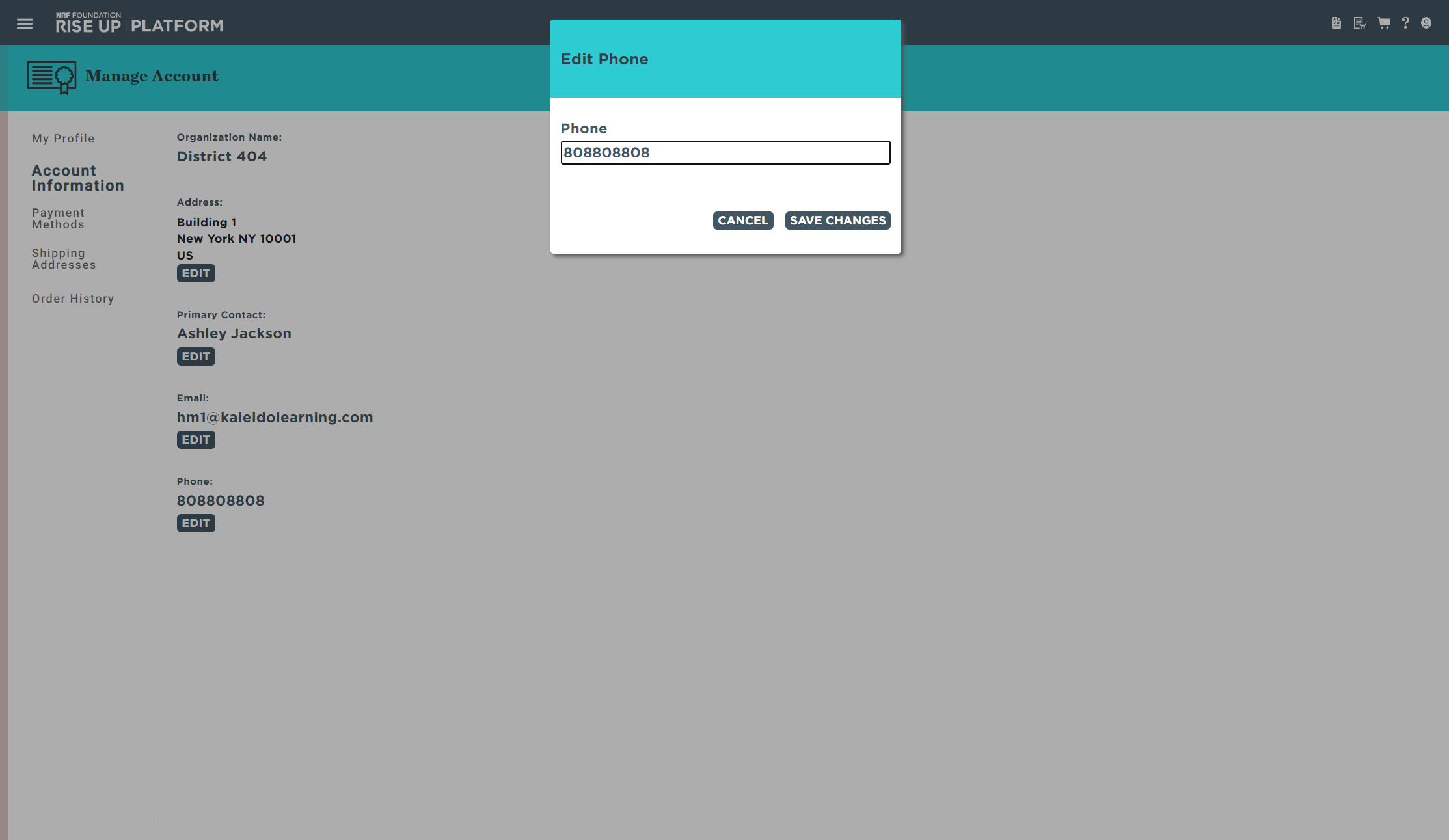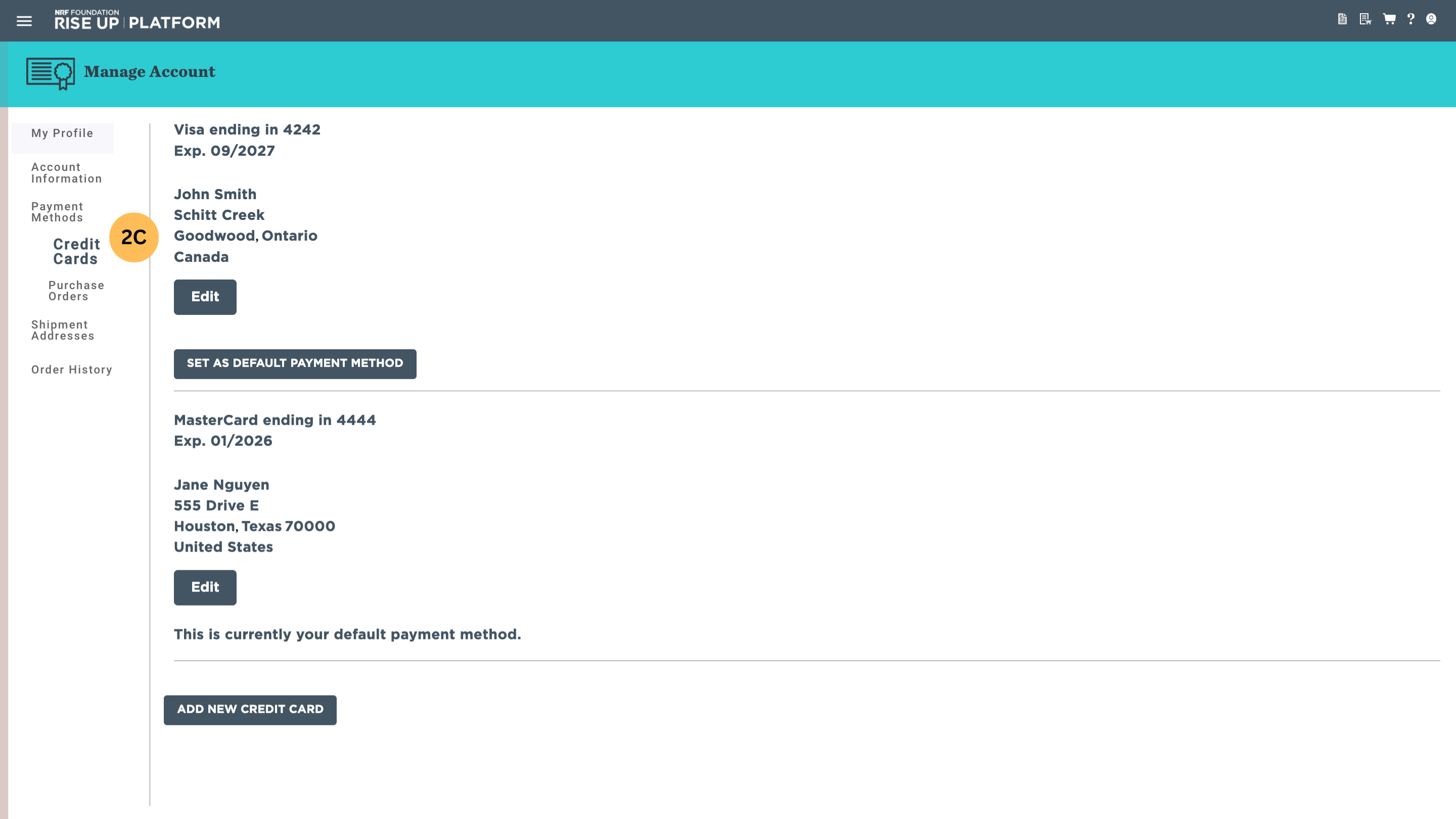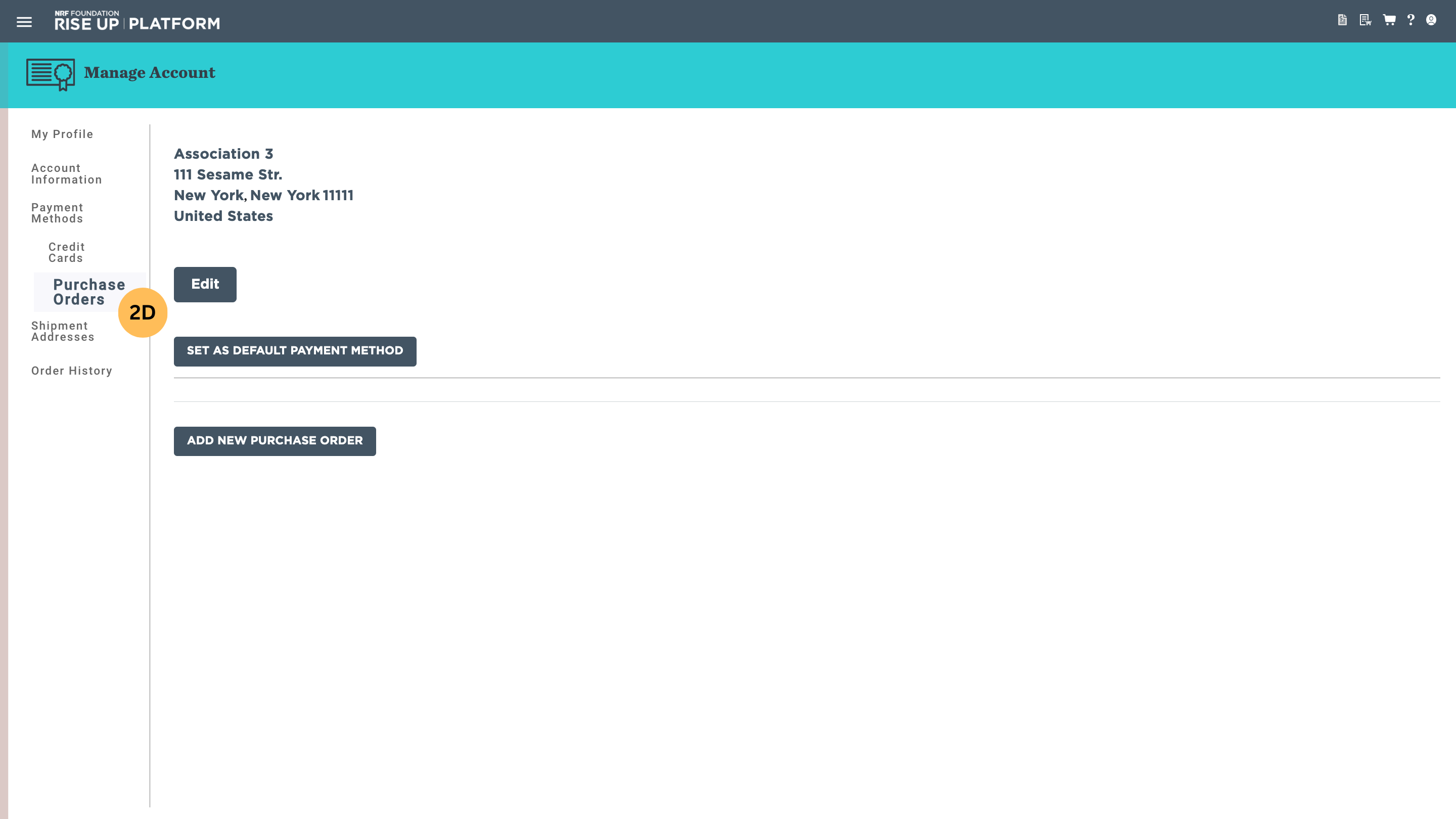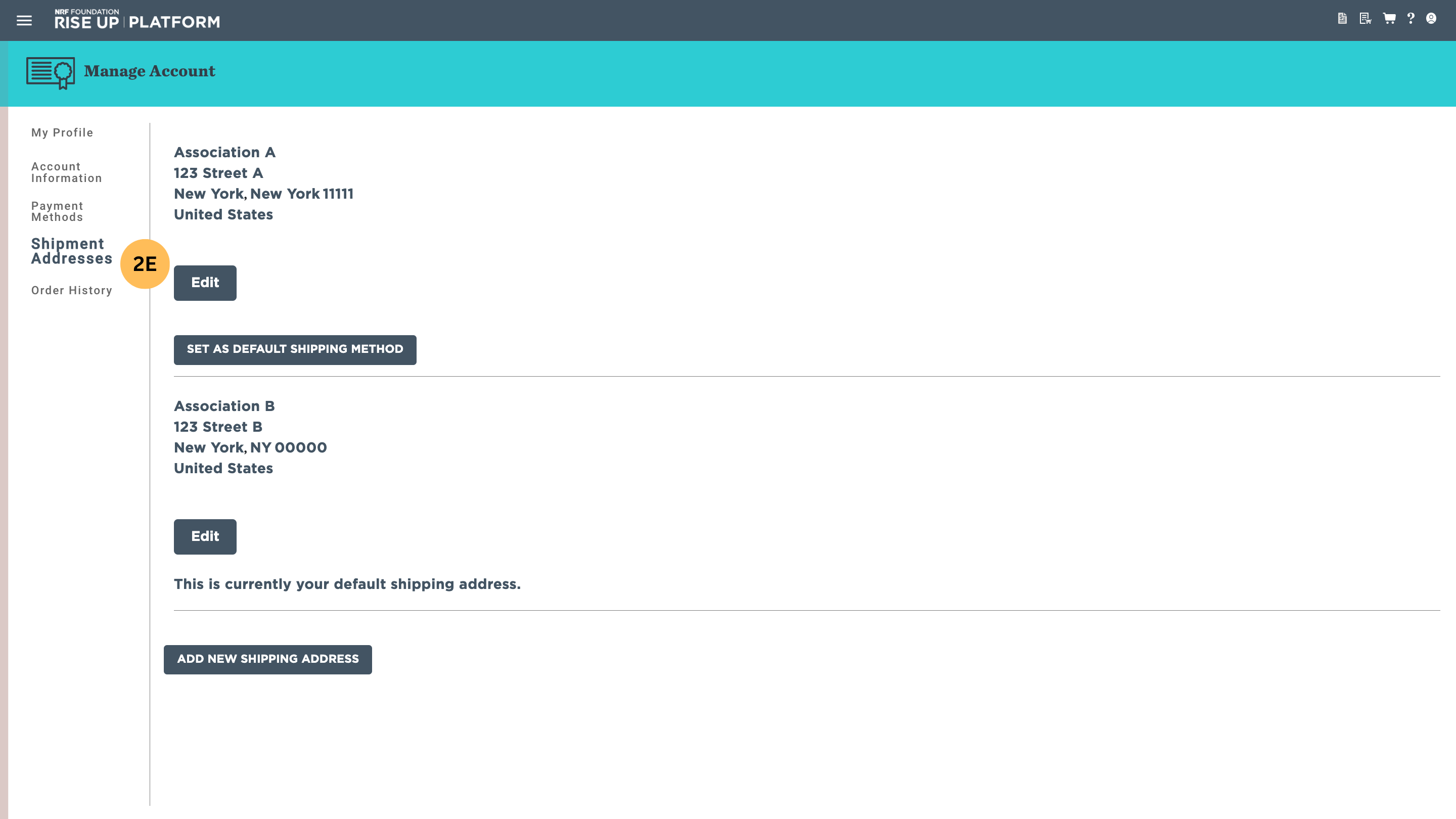Editing My Account(for Funder/Group/Site Administrators)
1. Click the My Account icon in the upper-right corner of any page.
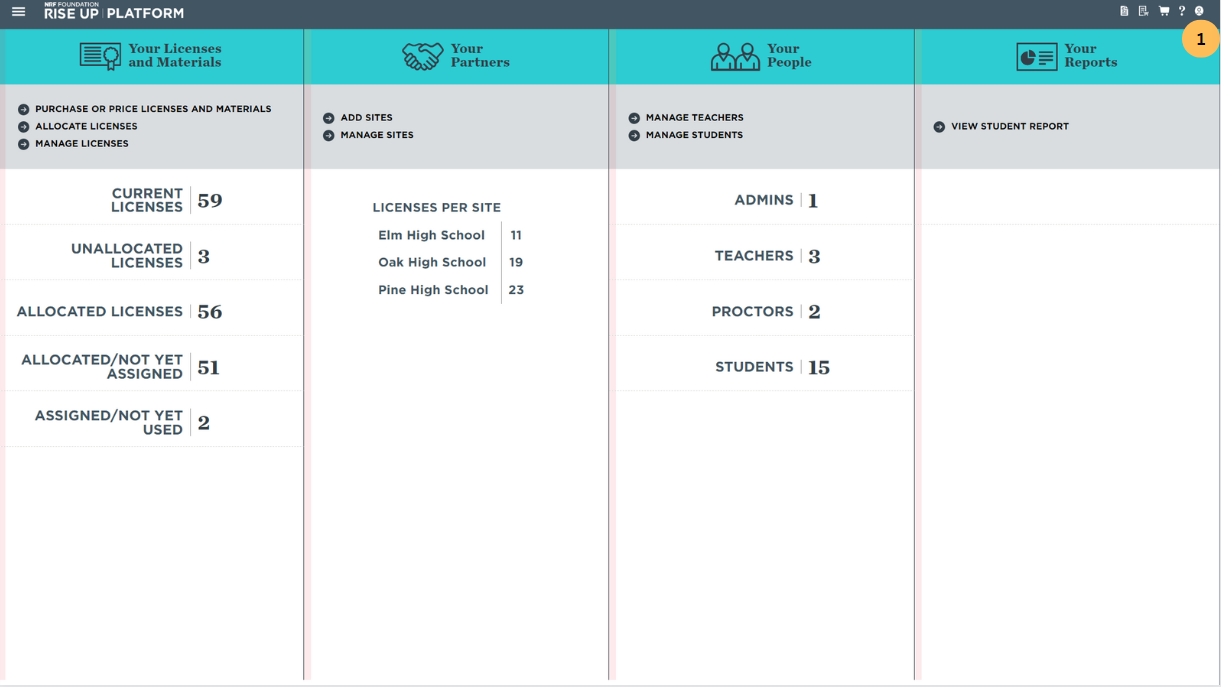
2. In the My Account page, you will be able to add or update information related to your Profile, Account Information, Payment Methods (Credit Cards and Purchase Orders), Shipment Addresses, and view your Order History.
- Under My Profile, you can edit your profile information.
- Click EDIT under the information you'd like to update.
- A dialog box with fields available to edit will appear. Enter the relevant details, then click SAVE CHANGES to update your information.
- Under Account Information you can edit your account information.
- Click EDIT under the information you'd like to update.
- A dialog box with fields available to edit will appear. Enter the relevant details, then click SAVE CHANGES to update your information.
- Under Payment Methods, under Credit Cards you can edit or add credit cards.
- Click EDIT under the credit card you'd like to update.
- A dialog box with fields available to edit will appear. Enter the relevant details, then click SAVE CHANGES to update your information.
- If you'd like to add a new credit card, click ADD NEW CREDIT CARD at the bottom of the page. A dialog box asking you for the details of your new credit card will appear. Enter the relevant details. If you'd like to set this card as your new default payment method, leave the box checked. If not, uncheck the box. Click SAVE CARD to save your card details.
- If you'd like to change your default payment method, click SET AS DEFAULT PAYMENT METHOD under the desired credit card. A dialog box asking you to confirm your choice will appear. Click YES to confirm your new default payment method. Your selected default payment method should now say “This is currently your default payment method.” underneath.
- Under Payment Methods, under Purchase Orders, you can edit or add purchase order billing addresses.
- Click EDIT under the purchase order address you'd like to update.
- A dialog box with fields available to edit will appear. Enter the relevant details, then click SAVE CHANGES to update your information.
- If you'd like to add a new purchase order address, click ADD NEW PURCHASE ORDER at the bottom of the page. A dialog box asking you for the details of your new purchase order address will appear. Enter the relevant details. Click SAVE CHANGES to save your purchase order address details.
- If you'd like to change your default payment method, click SET AS DEFAULT PAYMENT METHOD under the desired purchase order address. A dialog box asking you to confirm your choice will appear. Click YES to confirm your new default payment method. Your selected default payment method should now say “This is currently your default payment method.” underneath.
- Under Shipment Addresses, you can edit or add shipping addresses.
- Click EDIT under the shipping address you'd like to update.
- A dialog box with fields available to edit will appear. Enter the relevant details, then click SAVE CHANGES to update your information.
- If you'd like to add a new shipping address, click ADD NEW SHIPPING ADDRESS at the bottom of the page. A dialog box asking you for the details of your new shipping address will appear. Enter the relevant details. Click SAVE CHANGES to save your shipping address details.
- If you'd like to change your default shipping address, click SET AS DEFAULT SHIPPING ADDRESS under the desired shipping address. A dialog box asking you to confirm your choice will appear. Click YES to confirm your new shipping. Your selected default shipping address should now say “This is currently your default shipping address.” underneath.
- Under Order History, you can see the details of your previously placed orders.