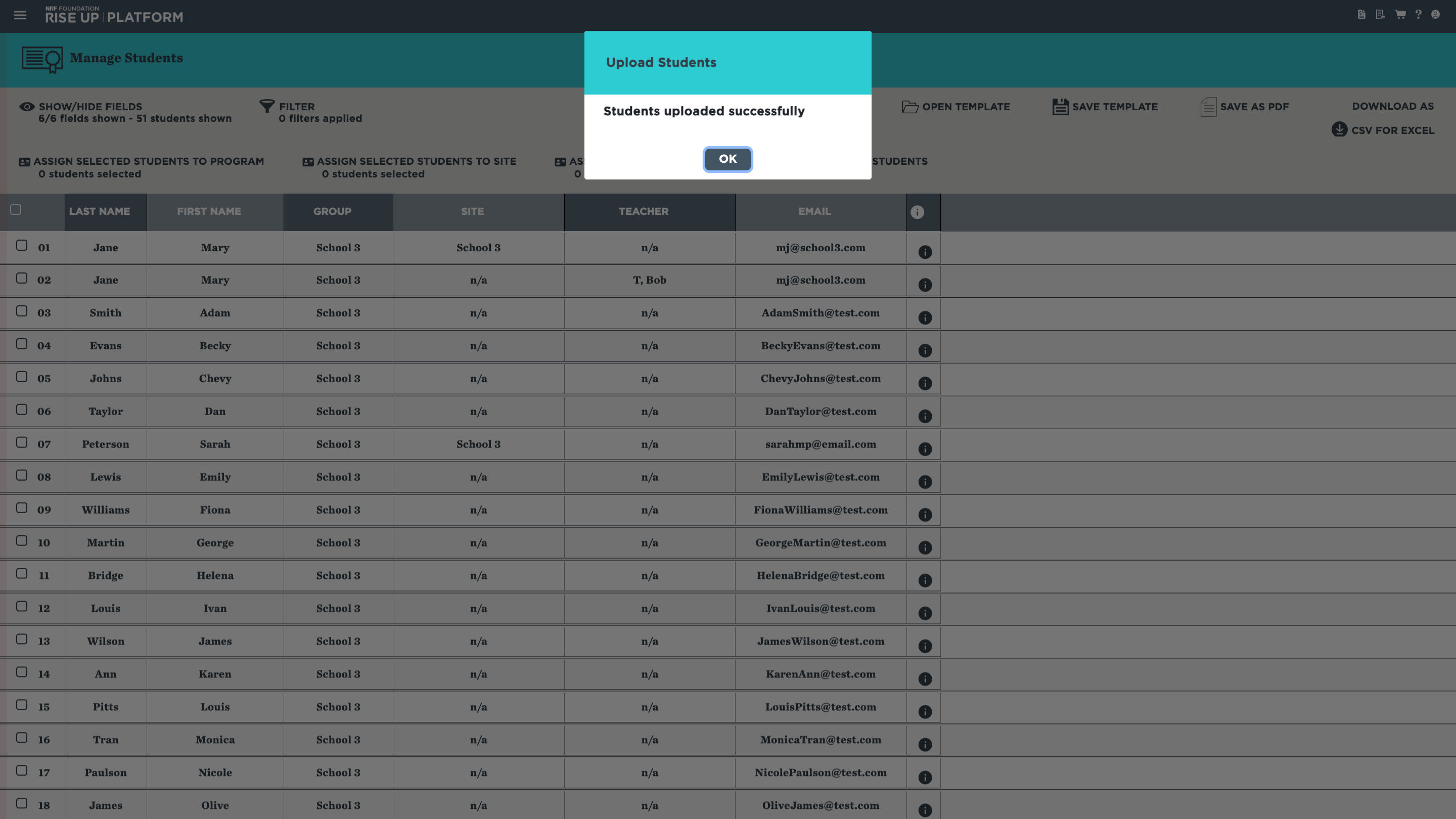Adding Students(for Teachers)
When you add a new student, they will be connected to you, which will allow you to assign programs to them and track their progress. They will also automatically be connected to your group and/or site, if you are connected to them. Your group and site can assign students to you as well. You can add students individually, or you can add a batch of students at once.
To add a single student:
1. Click ADD STUDENTS on the Manage Students page, or select it from the menu in the upper-left corner.
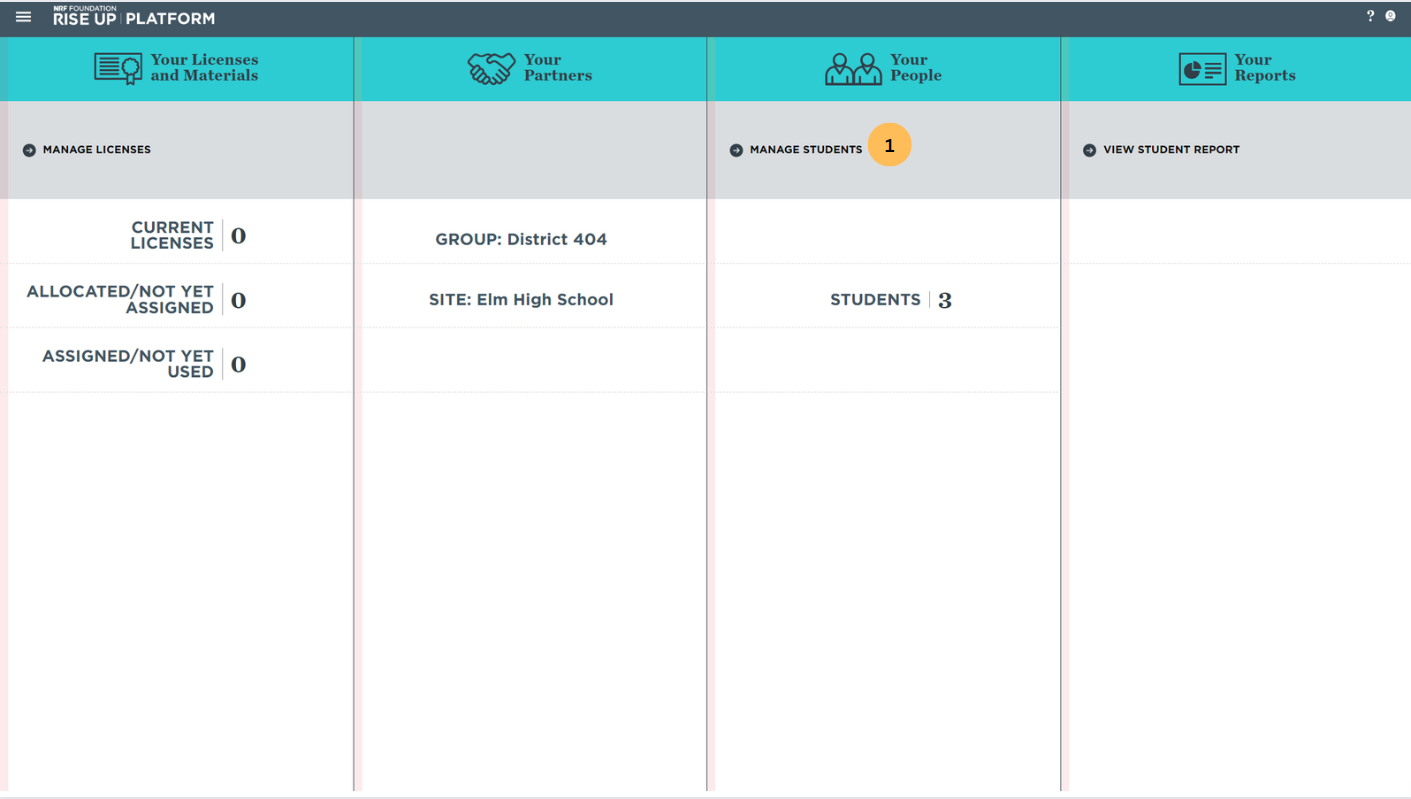
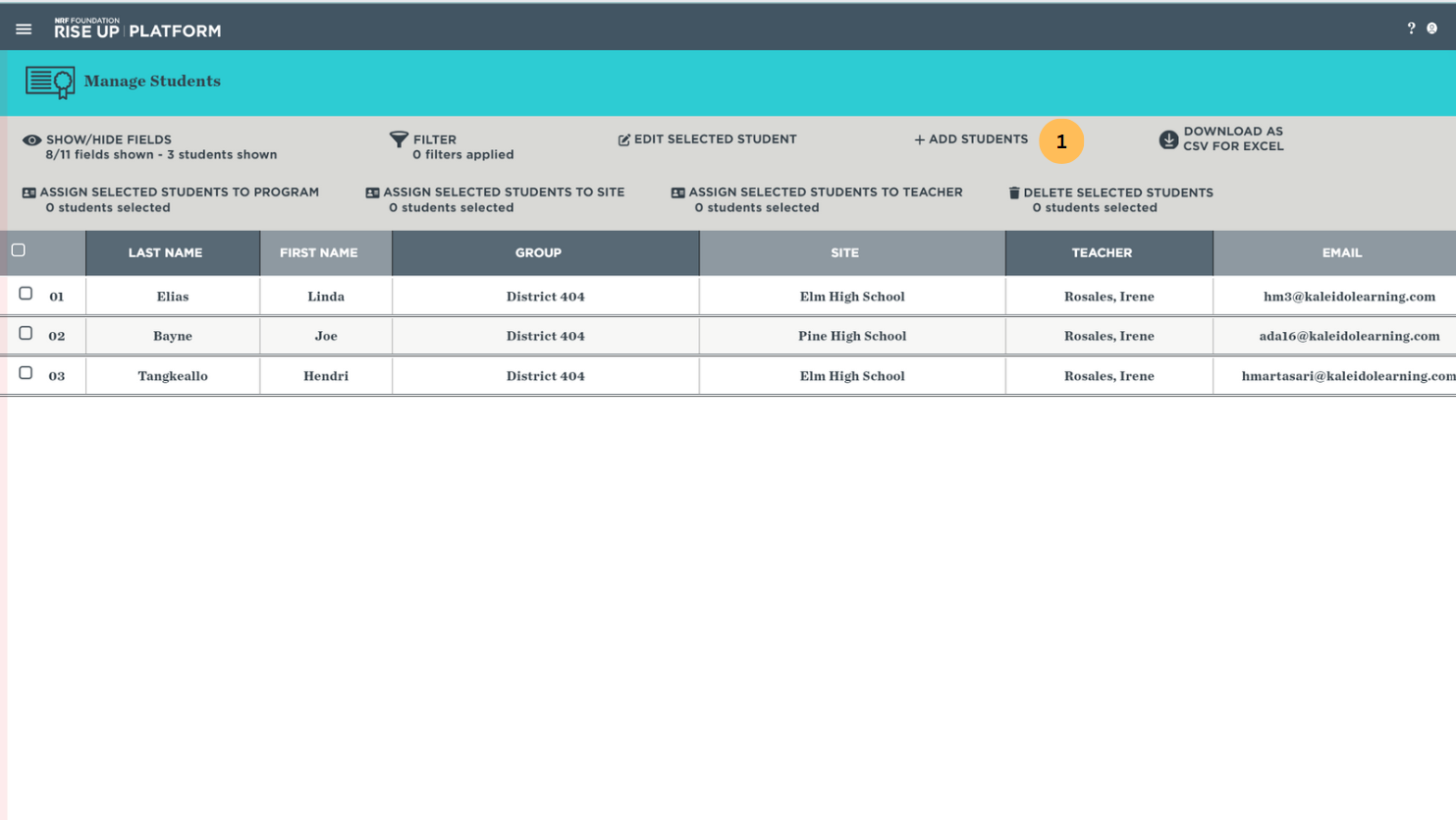
2. Enter the student's name and email. You can also enter a student ID for your own tracking purposes.
3. Click ADD to add the student to your list.
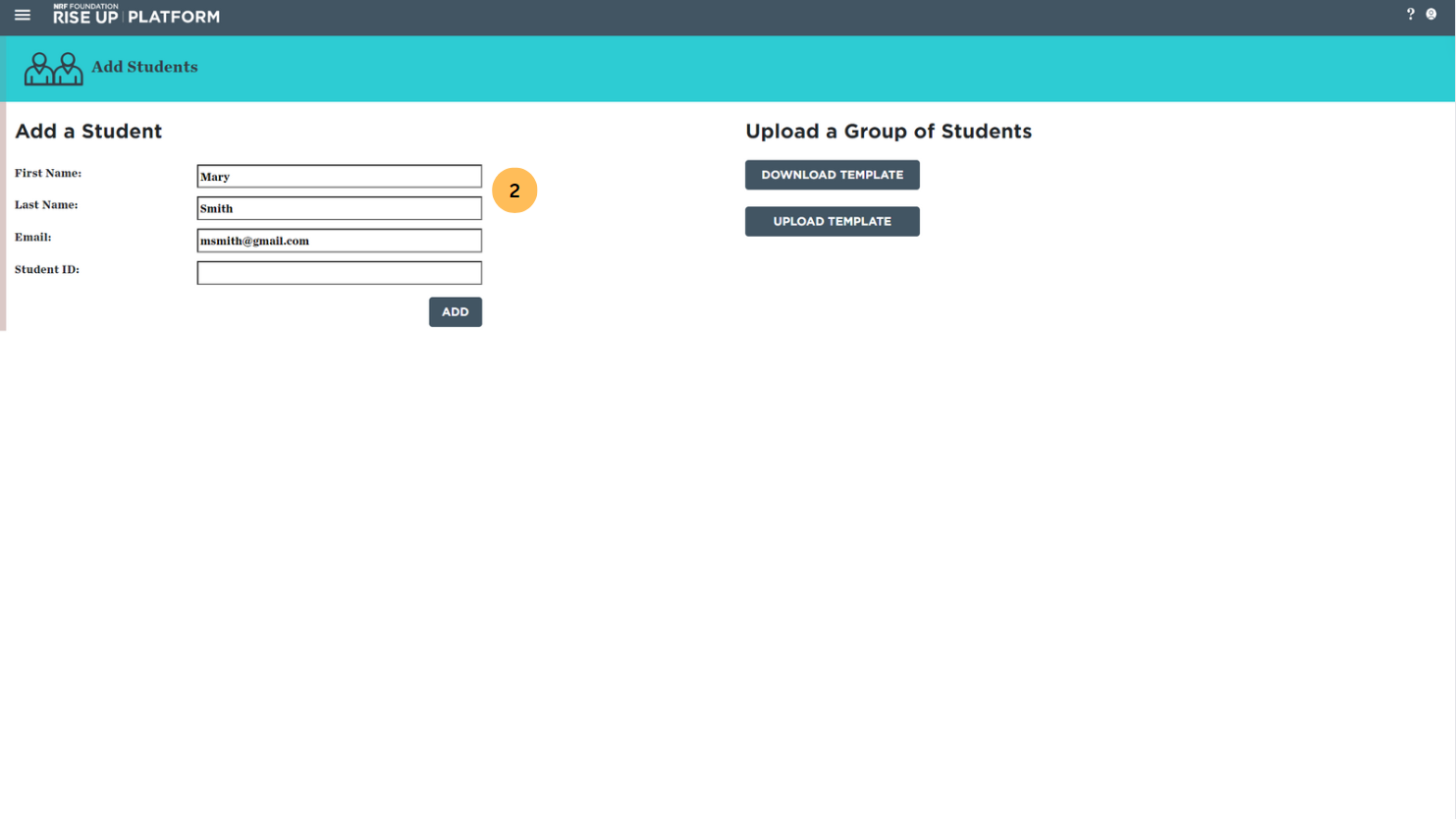
4. A dialog box confirming that the student has been successfully added will appear. Click OK to return to the Add Students page. You will be able to assign programs to the student or assign them to a teacher and/or a site immediately. The student will receive an email with a link to complete the registration process.
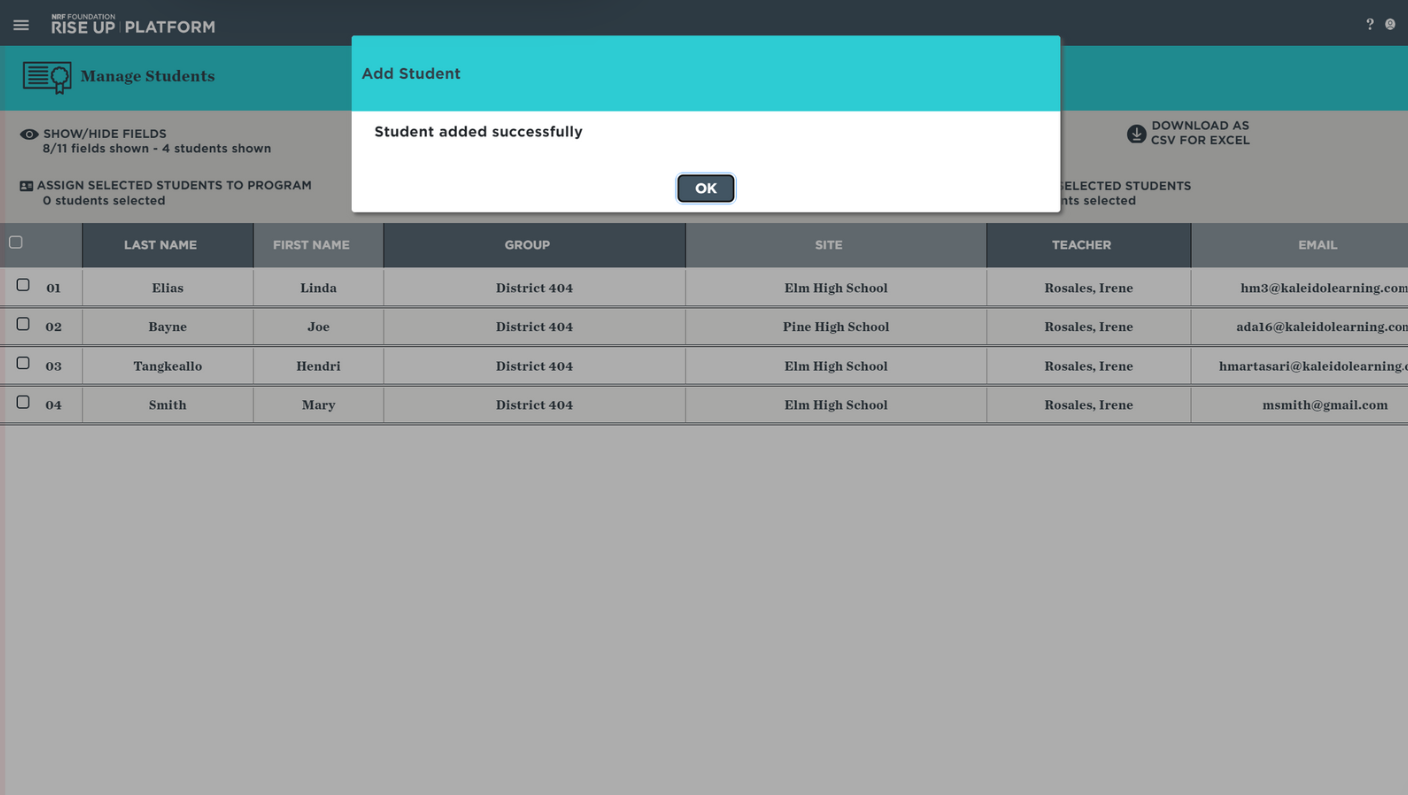
To add a group of students at once:
1. Click ADD STUDENTS on the Manage Students page, or select it from the menu in the upper-left corner.
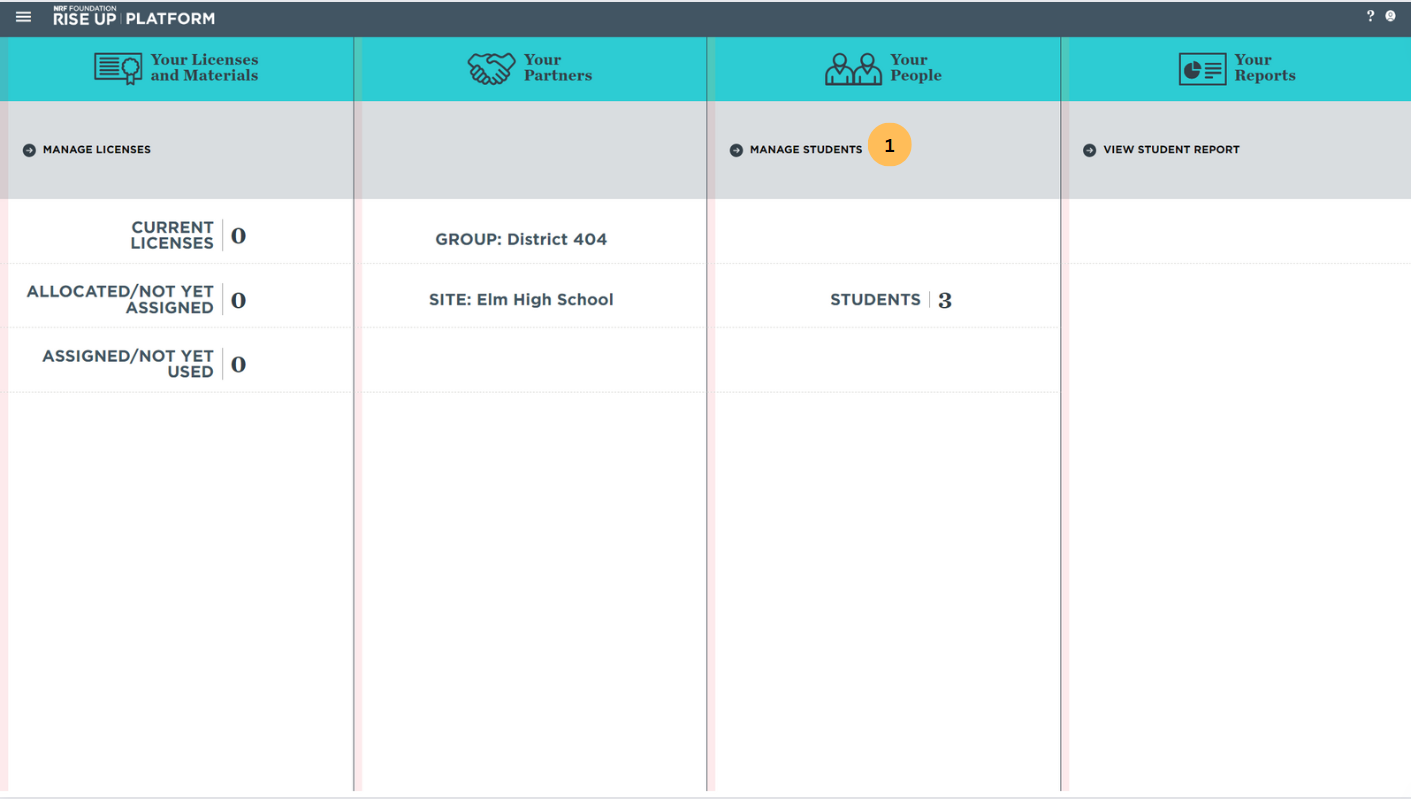
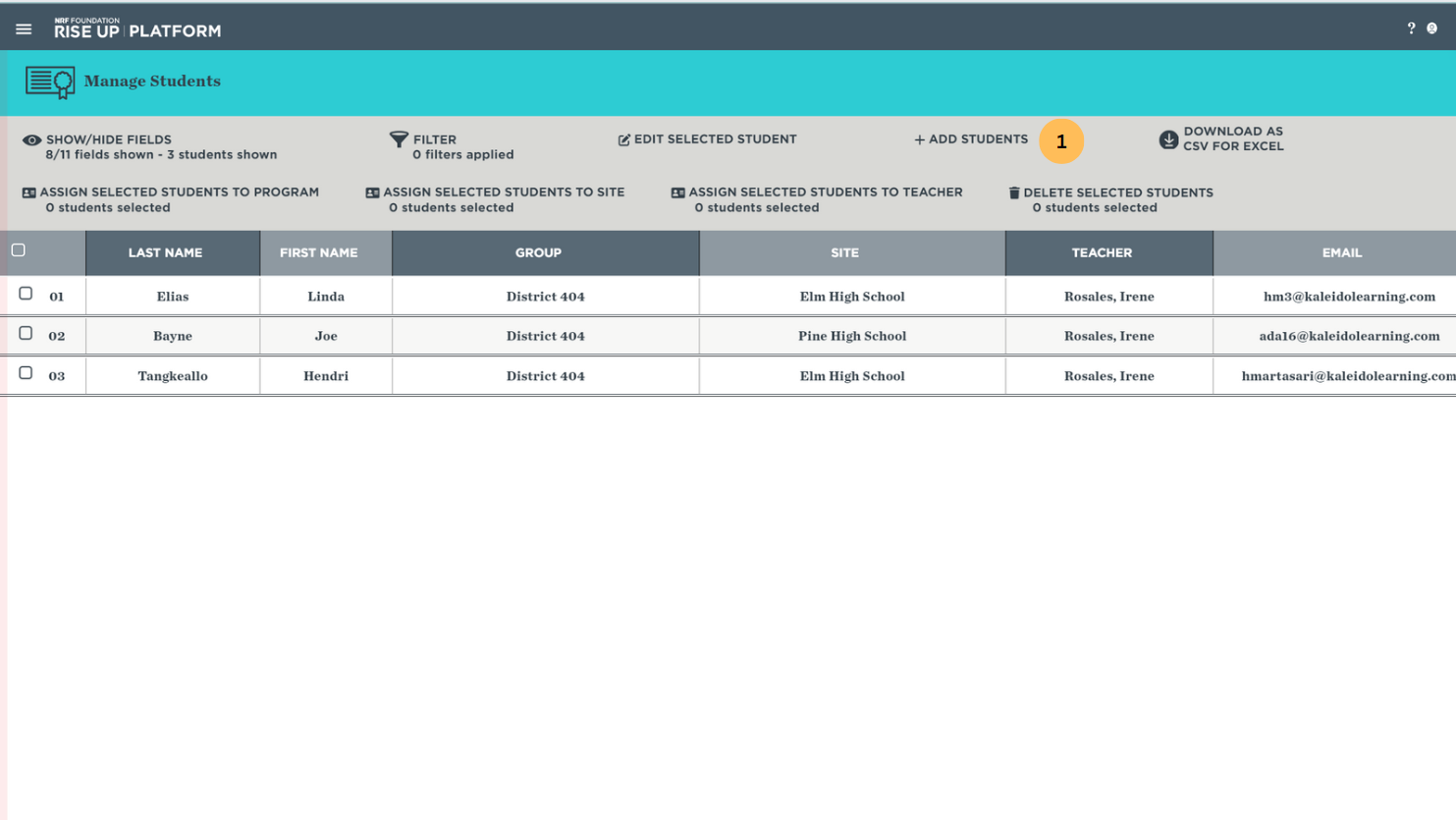
2. On the Add Students Page, click DOWNLOAD TEMPLATE to download the student enrollment CSV template. Open the downloaded template, which includes columns of the student's emails, first names, and last names. You can also add student IDs for your own tracking purposes. Enter your students' data following the format provided in the template. Make sure not to rename the columns in the template.
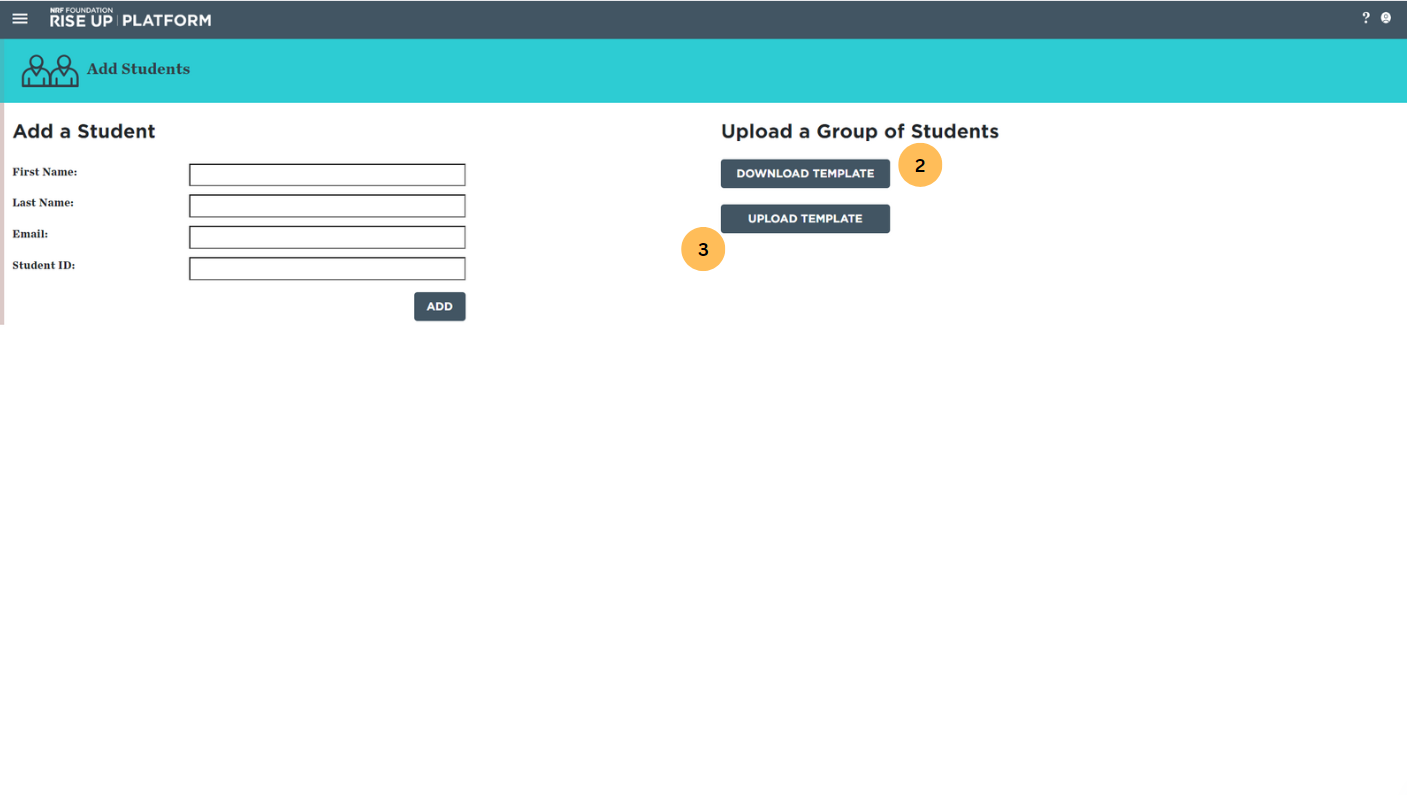
3. Once you've finished adding your students' information to the template, save the CSV file. On the Add Students page, click UPLOAD TEMPLATE to upload the CSV with the student information to the database.
4. After you've selected the CSV, a dialog box confirming that the students have been successfully added will appear. Click OK to return to the Manage Students page. You will be able to assign programs to the student or assign them to a teacher and/or a site immediately. The student will receive an email with a link to complete the registration process.