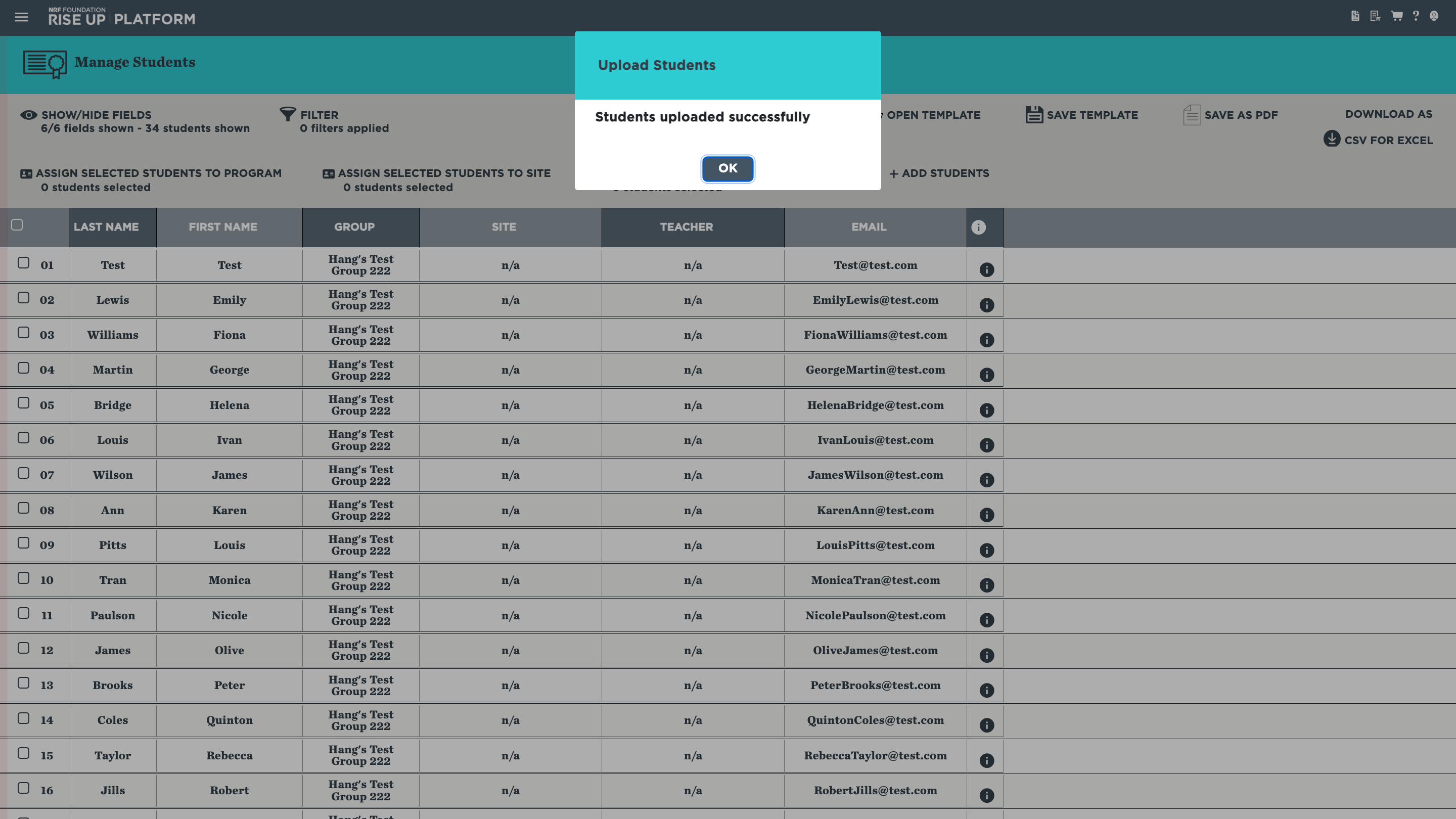Adding Students(for Groups/Sites)
When you add a student, they will be part of your group/site, which will allow you to assign programs to them, assign them to sites and/or teachers, and track their progress. You can add students one by one, or you can add a batch of students at once.
Before you add a new student, you might want to check to make sure they aren’t already part of your group/site, either because someone added them to the group directly or because they were added by a site or a teacher who is part of your group. To see a list of all the students connected to your group, open the Manage Students page on the dashboard or from the menu in the upper-left corner.
To add a single student:
1. Click ADD STUDENTS on the Manage Students page, or select it from the menu in the upper-left corner.
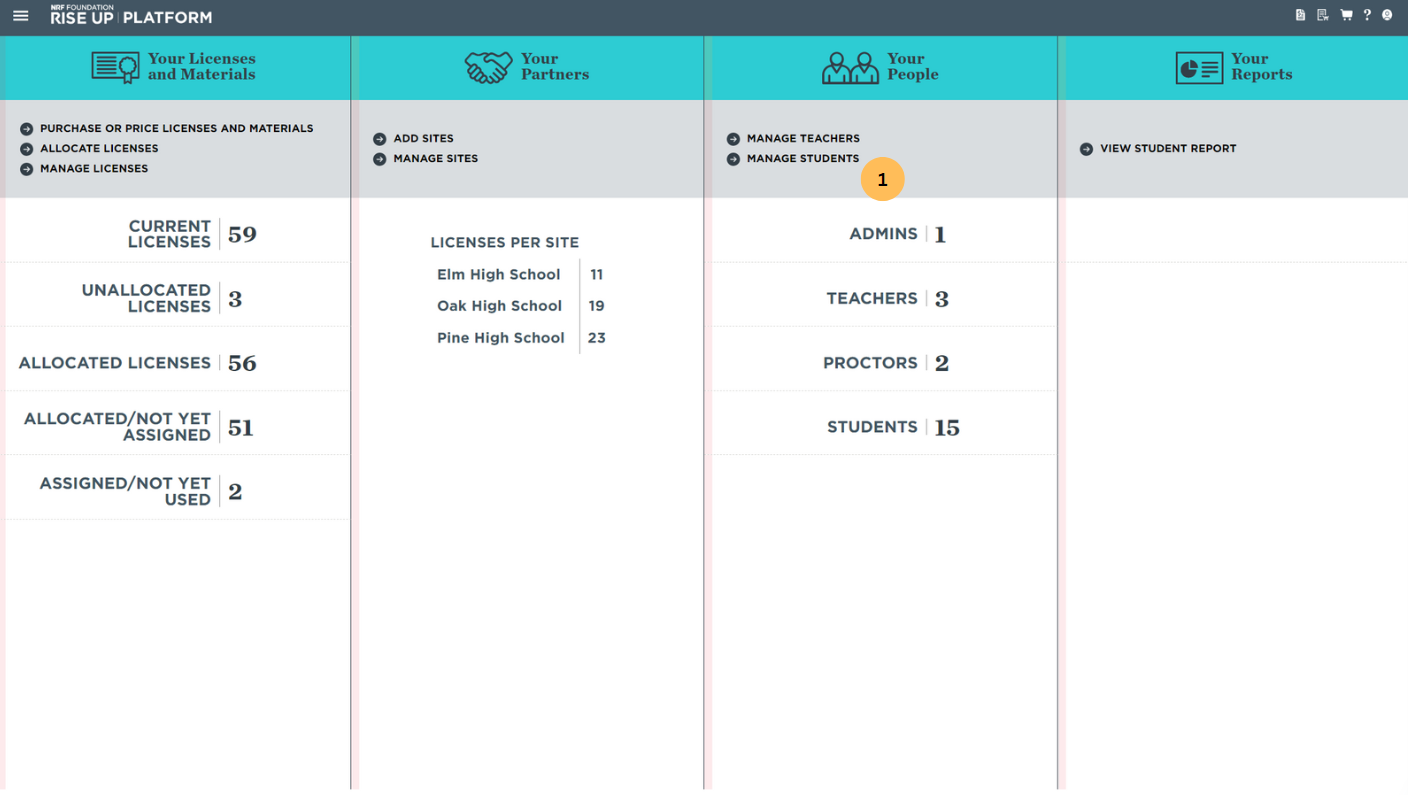
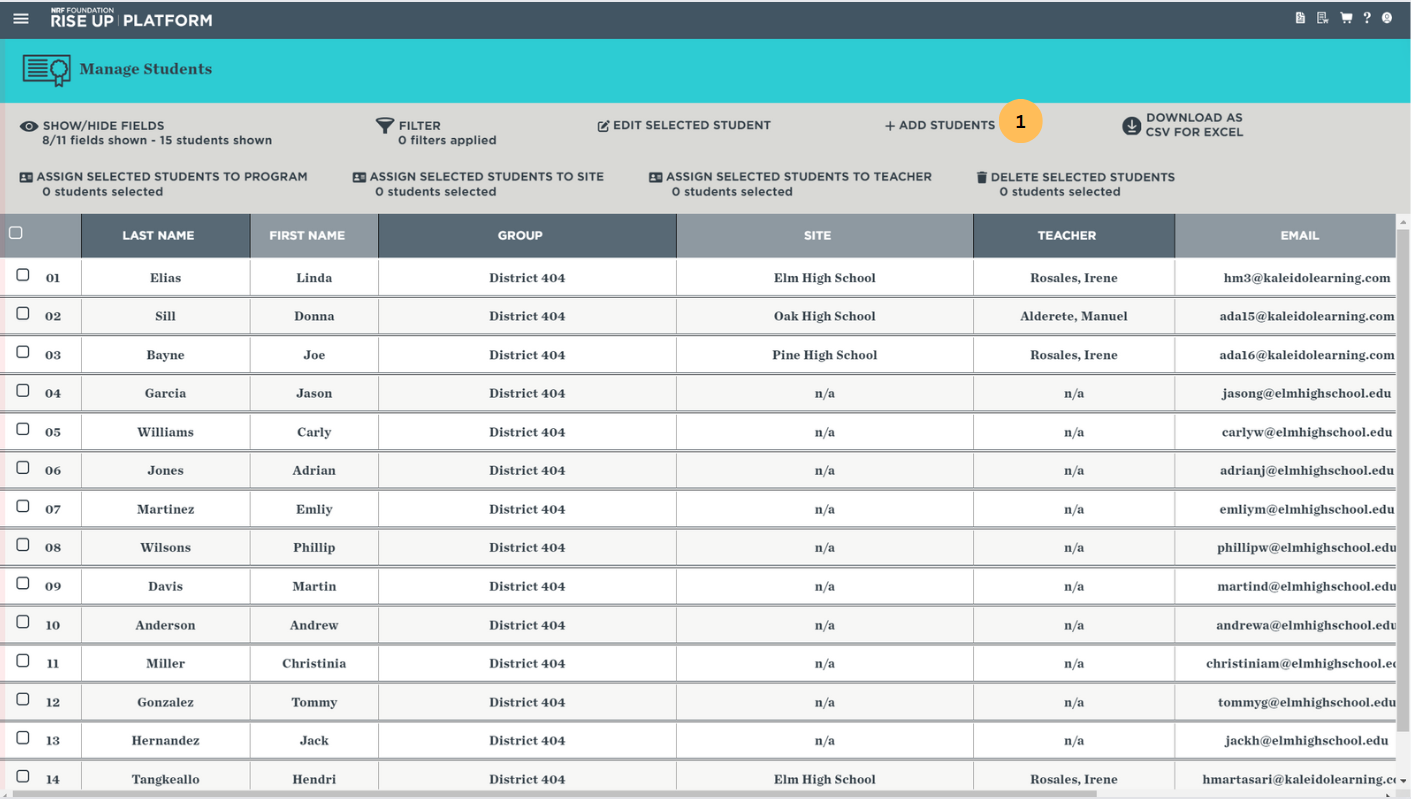
2. Enter the student's name and email. You can also enter a student ID for your own tracking purposes.
3. Click ADD to add the student to your list.
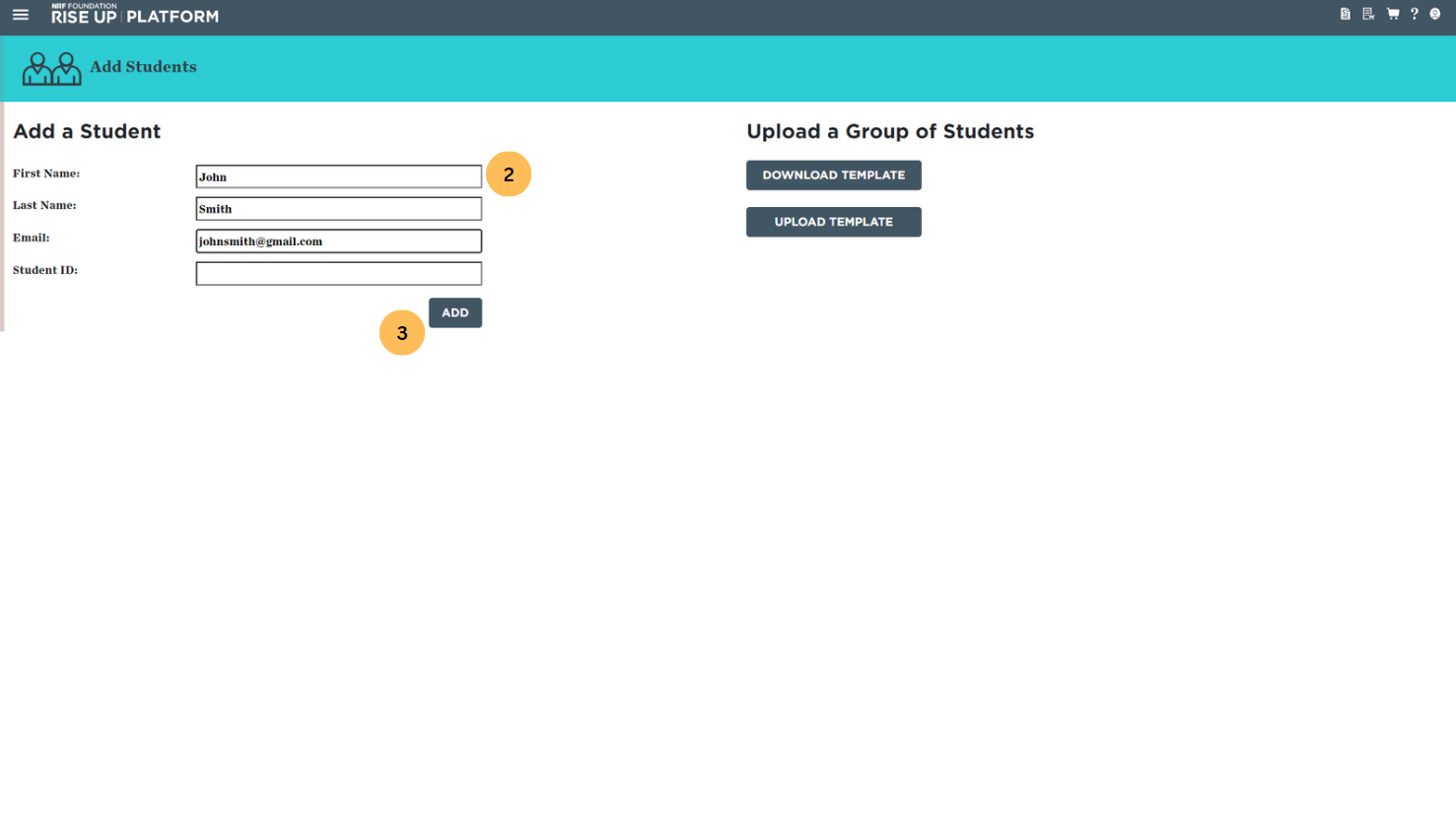
4. A dialog box confirming that the student has been successfully added will appear. Click OK to return to the Add Students page. You will be able to assign programs to the student or assign them to a teacher and/or a site immediately. The student will receive an email with a link to complete the registration process.
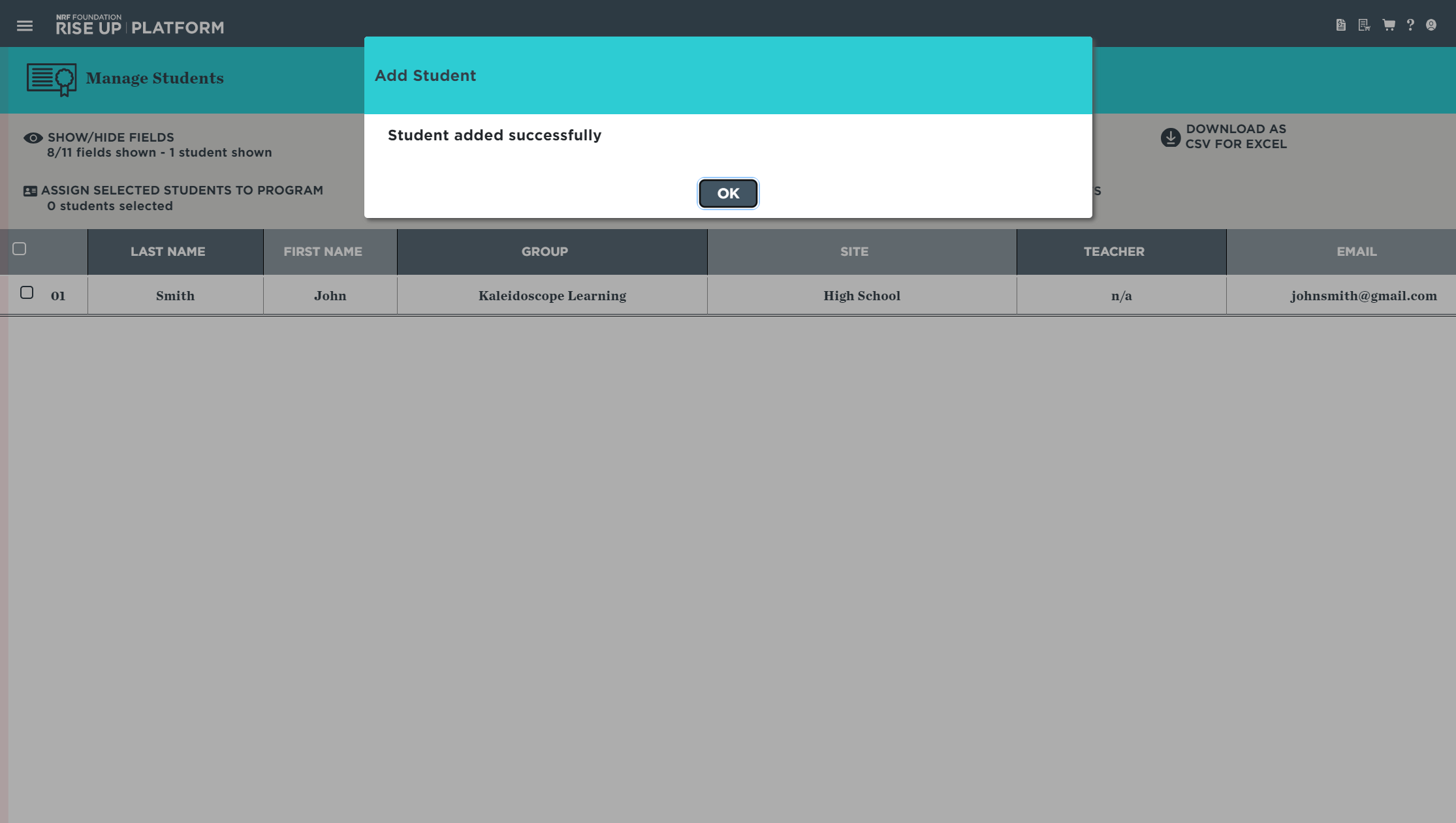
To add a group of students at once:
1. Click ADD STUDENTS on the Manage Students page, or select it from the menu in the upper-left corner.
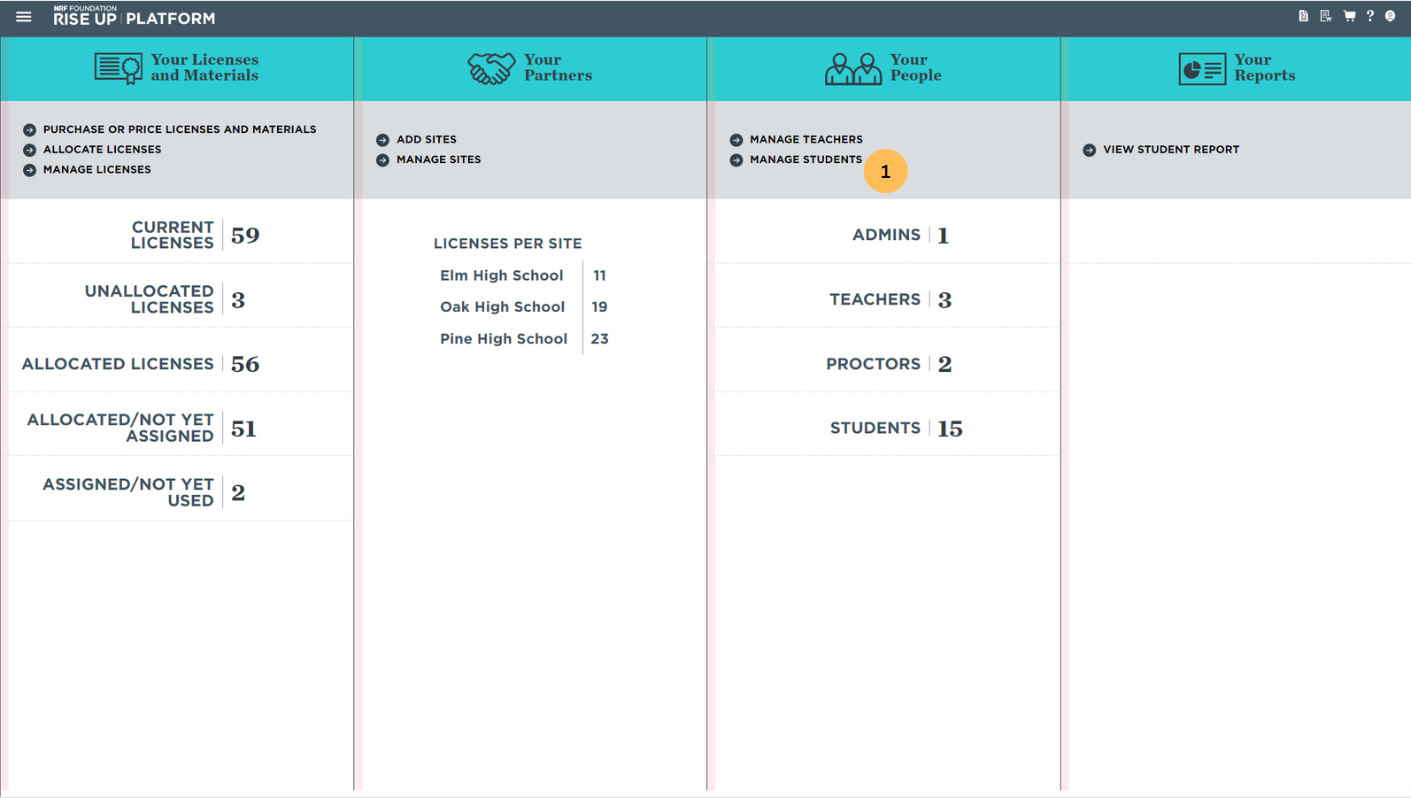
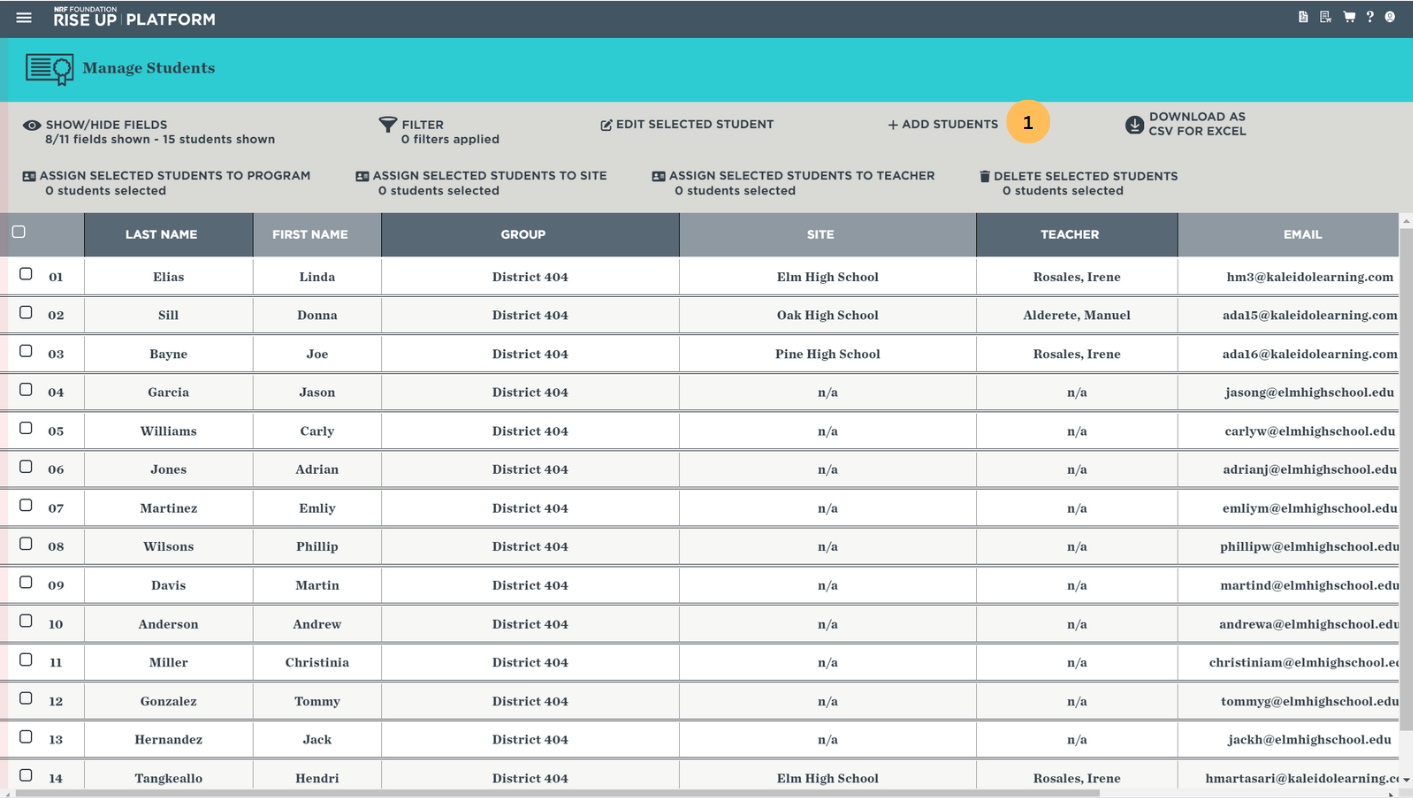
2. On the Add Students Page, click DOWNLOAD TEMPLATE to download the student enrollment CSV template. Open the downloaded template, which includes columns of the student's emails, first names, and last names. You can also add student IDs for your own tracking purposes. Enter your students' data following the format provided in the template. Make sure not to rename the columns in the template.
3. Once you've finished adding your students' information to the template, save the CSV file. On the Add Students page, click UPLOAD TEMPLATE to upload the CSV with the student information to the database.
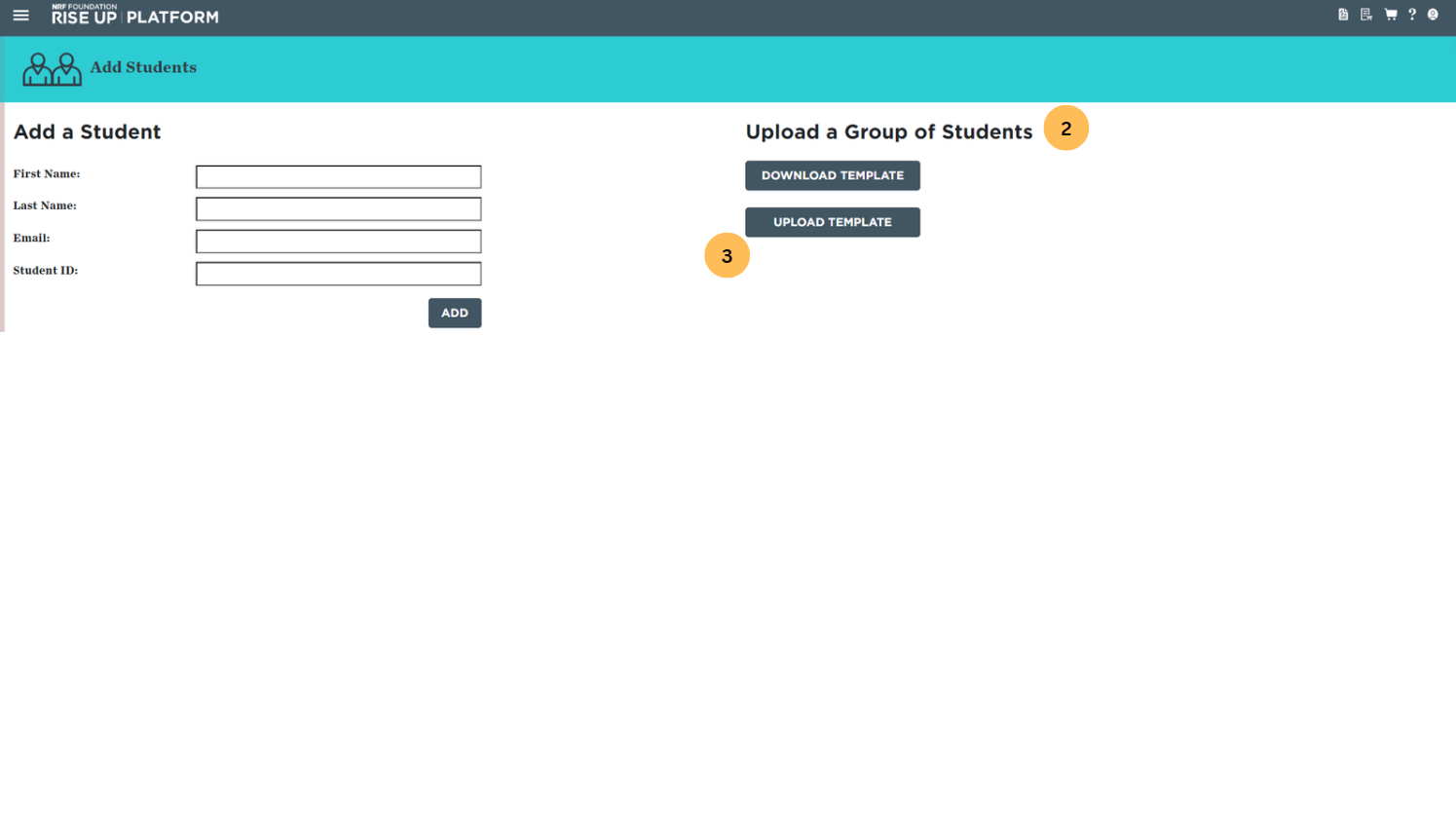
4. After you've selected the CSV, a dialog box confirming that the students have been successfully added will appear. Click OK to return to the Manage Students page. You will be able to assign programs to the student or assign them to a teacher and/or a site immediately. The student will receive an email with a link to complete the registration process.